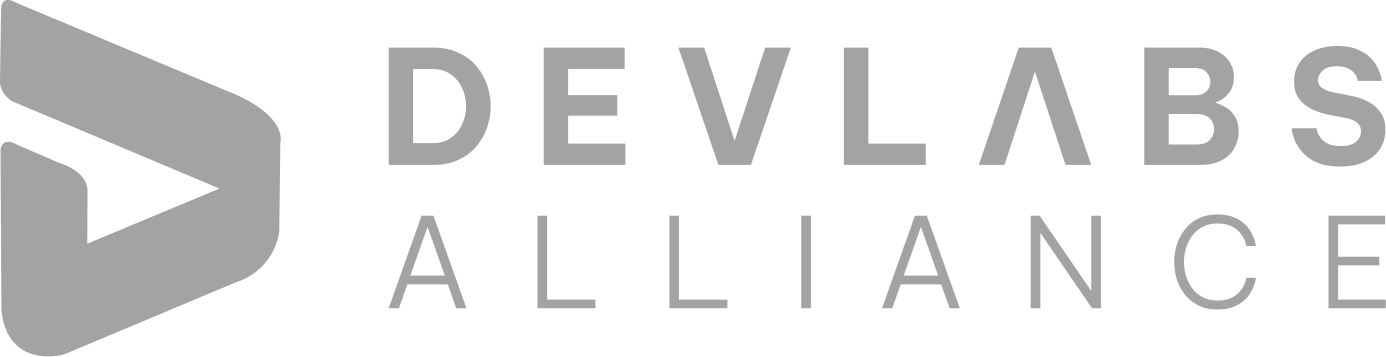Similar Blogs
What is Automation?
0 mins read
2023-09-13
Robotic Process Automation in Healthcare Industry
0 mins read
2023-09-07
Top 10 Automation Testing Interview Questions – 2024
0 mins read
2023-09-14
Code Coverage Vs. Test Coverage
0 mins read
2023-09-07
How To Validate API Response in Automation?
0 mins read
2023-09-07
Top 10 Automation Testing Interview Questions – 2023
0 mins read
2023-09-07
Q1. What is JIRA?
JIRA is basically an issue or project tracking tool developed by Atlassian and is commonly used for bug tracking, Agile project management and tracking issues.It is used in software development and software testing.
Q2. Why is JIRA used?
JIRA is widely used for the following enlisted reasons:
- JIRA is platform-independent and hence can run anywhere.
- It is able to track progress of project from time to time.
- Work-flow in JIRA can be easily customized according to the requirement.
- Various use-cases in JIRA includes project management, feature implementation, bug tracking, etc.
- Along with tracking issues, all the history of the work done on issues, when, what and by whom the changes has been made can also be tracked
Q3. What is a workflow in JIRA?
Workflow is defined as the series of steps or stages that an issue goes through during its life-cycle starting from the creation of issue and ending with closing of the issue.The workflow in JIRA that an issue goes is defined in below diagram:
Q4. Name the types of reports generated for analyzing issues in JIRA?
The reports generated for analyzing issues in JIRA are:
- Average Age Report
- Pie Chart Report
- Created vs Resolved Issue Report
- Recently Created Issue Report
- Time Tracking Report
- Resolution Time Report
- Version Workload Report
- User Workload Report
- Workload Pie Chart Report
Q5. Name the types of reports generated for Scrum and Kanban projects in JIRA?
The reports generated for Scrum projects in JIRA are:
- Sprint Report
- Control Chart
- Cumulative Flow Diagram
- Burndown Chart
- Release Burndown
- Epic Report
- Velocity Report
- Velocity Chart
The reports generated for Kanban projects in JIRA are:
- Control Chart
- Cumulative Flow Diagram#
Q6. Explain Labeling and Linking issue in JIRA ?
Labeling Issue: It helps in categorizing an issue in an informal way than assigning it to a component or version. This issue can be easily searched afterwards based on the label.
Linking Issue: Linking an issue allows to link an association between two issues either on the same or different JIRA servers.
Issue can be linked with any other issue in cases like:
- Issue is related to other issue,
- Issue is duplicate to another issue,
- One issue is blocking another issue.
Q7. Explain the three color indicators and their significance ?
In JIRA, 3 colors : Blue, Green and Orange are used to denote the amount of time spent on any particular issue. This particular information is displayed under ‘Time Tracking’ section. Each colour has its own significance and is described below:
- Blue: Blue color denotes the ‘Original Estimate’ i.e. the time that is estimated to be invested in resolving the issue. This field is being labeled as ‘Estimated’.
- Orange: Orange color determines the time that is left for resolving the issue. This field is being labeled as ‘Remaining’.
- Green: Green color defines the actual time that has been spent in resolving the issue so far. This field is being labeled as ‘Logged’.
Q8. What is meant by Cloning an issue?
Cloning an issue is defined as creating a duplicate of the original issue so that any number of people can work on a single issue within a project. The cloned issue is a mirror image of the original issue and contains a similar data that is in the original issue- eg. Summary, Affect Version, etc. The clone issue can be connected with the original issue.
A clone issue contains the following information:
- Summary
- Assignee
- Description
- Priority
- Severity
- Environment
- Issue Type
- Reporter
- Components, etc.
Q9. What are the limitations when editing an active workflow?
Below are the limitations while editing an active workflow:
- Workflow name cannot be edited if a workflow is active. Only the description can be edited.
- Workflow steps cannot be deleted.
- Status associated with a step cannot be edited.
- If step has no outgoing transition, then new outgoing transition cannot be added.
- Step ID of a step cannot be changed.
Q10. What are some of the popular add-ons for JIRA?
Below are some of the popular add-ons for JIRA:
- Suites utilities for JIRA
- Zephyr for JIRA – Test Management
- JIRA Charting Plugin
- ScriptRunner for JIRA
- Portfolio for JIRA
- JIRA Toolkit Plugin
- Atlassian REST API Browser
- Tempo Timesheets for JIRA
- JIRA Misc Workflow Extensions
Q11. How can multiple bulk issues be modified in JIRA?
Bulk Change option from the tools menu of the navigator can be used to modify multiple bulk issues.
All the issues that are present on the current page can be selected for the bulk operation.
Below are the available bulk operations:
- Workflow Transition
- Delete
- Move
- Edit
Q12. What does an issue change history include?
Issue Change History describes all the activities happening in the issue. It includes the following points:
- Change of Description
- Deletion of Comments
- Attachment of File
- Deletion of Worklog
- Any change to issue fields
- Creation or removal of an issue link
Q13. How is a sub-task created in JIRA?
Sub-task is the process of splitting up of parent issue into multiple number of small tasks that are tracked and worked separately. The sub-tasks are only of the same project.
The parent issue contains all the information of all of its sub-tasks. All sub-tasks needs to be closed for closing the parent issue. A sub-task has same fields as that of the parent issue but its issue type can be different.
Below steps needs to be followed for creating a sub-task:
- Open parent issue.
- On the right hand side, “…” is displayed. Click on this. A drop-down will get open.
- Click on Create Sub-task from the dropdown option.
- Create Sub-task window is opened.
- Enter all the mandatory fields and click on Create button.
- Created sub-task can be seen in parent issue under sub-task section.
Q14. What are the issues types in JIRA?
Below are the specific issue types within each JIRA application:
Jira Core default issue types:
- Task – Task that needs to be completed
- Subtask – Smaller tasks from the parent issue
Jira Software default issue types:
- Story – Functionality request by the user
- Bug – Any issue that impairs product or service functionality
- Epic – Large piece of work that contains many issues
Jira Service Desk default issue types:
- Incident – System outage or incident
- Service request – Request from a user for any product or service
- Change – Change in any functionality
- Problem – Reason for incidents
Q15. How to create Kanban board in JIRA?
Below are the steps that needs to be followed for creating Kanban board in JIRA
- Log in to the JIRA application with valid credentials and get navigated to the dashboard.
- Then click on Project dropdown and select Create Project.
- Select Kanban Software development and click Next.
- Enter all the necessary details and click Create.
Q16. How to define a component in JIRA?
Components are sub-sections of a project in JIRA. They are used to assemble issues within a project into smaller parts.
Below are the steps to manage a project’s components in JIRA:
- Log in to JIRA as a project administrator.
- Click on Settings -> Projects -> and click on the name of the project. The project summary page will appear.
- Choose Components in the left menu. The Components page will open and wll display every Component’s information.
Q17. What comes under JIRA schema?
JIRA schema contains the following:
- Issue types
- Workflows
- Field Configurations
- Screens
- Custom Fields
- Permissions
- Notifications
Q18. Is it possible to transition an issue back to its previous status in JIRA workflow?
Practically, it is not possible to transition an issue back to its previous status in JIRA workflow. But “on hold” feature can be used to transitions an issue back to its previous status.
Following steps needs to be followed for the same:
- Create a global transition to ‘On Hold’ state in a workflow.
- Then from On Hold status create another transition to previous status that we want to come back to.
- Transition names cannot be changed, hence add a blank space at the end of it.
- Now since we don’t want the status transition from the ‘On Hold’ and ‘Done’ to ‘On Hold’. So we will hide the other status “On Hold” by adding the value field condition on the global transition.
Q19. How user stories are created in JIRA for an Agile project?
Below are the steps that needs to be followed to create user stories in JIRA for an Agile project:
- Issue type -Epic and Issue type – Story linked to it. To do this, open ‘Create Issue’ page, then go to “Configure Fields” and select “Epic link” field to be included in the issue creation screen.
- Or create a main User story having various sub-tasks under it in the product backlog.
Q20. How is security setting helpful in JIRA?
While creating any issue or while editing the issue, security settings are set to that particular issue.
The main reason for security setting is to restrict the user access to that issue so that all users are not able to work on that issue. Security setting also allows the access of that particular issue only to the member of chosen security level.
INQUIRY
Want To Know More
By tapping continuing, you agree to our Privacy Policy and Terms & Conditions
“ The hands-on projects helped our team put theory into practice. Thanks to this training, we've achieved seamless collaboration, faster releases, and a more resilient infrastructure. ”

SkillAhead Solutions

Gurgaon
USA
1603, Capitol Avenue, Suite 413A, 2659, Cheyenne, WY 82001, USA

COURSE CATEGORIES
`Copyright © DevLabs Alliance. All rights Reserved`
|
Refund & Reschedule Policy
Privacy Policy
Terms of Use