
Home / Interview /Top 20 Salesforce A...
Top 20 Salesforce Admin Interview Questions - 2025
Amrita Srinivasan
2024-04-02
0 mins read

Q1. What is Page Layout in Salesforce? What are the Record Types?
Page Layout is about the control of fields, buttons, Visualforce, and custom links on the Salesforce object record pages. This enables the user to modify the record pages. It helps to determine the accessibility of fields—read-only, visible, or required.
While record types are the most convenient way to offer different subsets of pick list values or page layouts to the users, these are based on user profiles. They determine which page layout is visible to a user based on their profile.
Q2. State what are Custom Reports in Salesforce? What are Custom Report Types?
Custom reports in Salesforce are reports that are created by users to meet specific needs that are not met by the standard reports provided by Salesforce. These reports can be created using the Salesforce Report Builder, which allows users to select the fields they want to include in the report and specify filters and sorting criteria.
Custom Report Types are the blueprint or the structure that defines the relationship between the primary object and other related objects in the report. It determines the fields and columns that are available to add to the report. Custom report types are used to create custom reports and can be used to create multiple reports using the same structure.
Q3. What is a Flow?
A Flow in Salesforce is a tool that allows you to automate business processes, tasks, and actions without writing code. Flows are a way to guide users through a series of steps, gather information, and make decisions based on the data collected.
Flows can be triggered by a variety of events, such as a button click, a record being created or updated, or a scheduled time. They can also be run from a custom button, a custom link, or from Apex code.
Q4. What are Sharing Rules? Name what are the types of sharing Rules?
Sharing rules in Salesforce are used to grant additional access to records to users or groups of users. They allow you to automatically share records with specific users, roles, or public groups based on the record's ownership or other criteria. This can be used to provide access to records that would not otherwise be accessible, or to override the organization-wide defaults for a particular object.
There are two types of sharing rules:
Owner-Based Sharing Rules: These rules are based on the ownership of a record, and are used to share records with specific users or groups of users based on the record's owner.
Criteria-Based Sharing Rules: These rules are based on specific criteria, and are used to share records with specific users or groups of users based on the values of fields on the record.
Q5. What is Field-Level Security? How do you set Field-Level Security on a single field for all profiles?
Field-level security in Salesforce is a feature that allows you to restrict access to specific fields on an object for specific profiles. This means that you can control which users can see and edit specific fields on a record, regardless of their role or other access settings.
To set field-level security on a single field for all profiles, you can follow these steps:
- Go to the Setup menu in Salesforce and navigate to Object Manager.
- Select the object that contains the field you want to set the field-level security for
- Select Fields and Relationships
- Locate the field you want to set the field-level security for, and click on the Edit button.
- Scroll down to the "Field-Level Security" section
- Click on the "Set Field-Level Security" button
- Select all profiles from the list and set the appropriate level of access for each field (e.g. Visible, Read-only, or Hidden
- Click on the "Save" button.
Q6. What are the Permission Sets in Salesforce?
Permission Sets in Salesforce are a way to grant additional access to specific users without changing their profile. A permission set is a collection of settings and permissions that can be assigned to one or more users. These settings and permissions allow users to perform tasks they would not be able to perform with their profile alone.
Permission sets can be used to provide access to:
- Custom objects, tabs, and fields
- Apex classes and Visual force pages
- Custom apps and standard apps
- Record types
- Custom Permissions
- Connected App Access
- External Data Sources
Permission sets can be assigned to users individually or through a group, and can be revoked or reassigned as needed. This allows for a more granular control over the access to specific functionality, without the need to create multiple profiles for different access levels.
Q7. What is the difference between Profile and Role?
Profiles control a user's access to objects, fields, tabs, apps, and other functionality within Salesforce. A user can have only one profile, and the profile is assigned to the user when the user is created.
On the other hand, a Role in Salesforce is a way of organizing users based on their job function or responsibility within the organization. Roles determine the level of access that users have to data within Salesforce, specifically to the data they do not own. A user can have multiple roles, and the roles are assigned to the user after the user has been created.
In summary, a Profile defines what a user can do, while a Role defines what a user can see. A Profile controls the access to functionality, while a Role controls the access to data.
Q8. What are the different kinds of Reports in Salesforce?
There are several different types of reports in Salesforce, each with its own set of features and capabilities. The main types of reports include:
- Tabular Reports − These are the simplest type of report and are used to display data in a tabular format. They allow you to group and summarize data and display it in a table format.
- Summary Reports − These reports are similar to tabular reports but allow you to group and summarize data in a more flexible way. They allow you to create subtotals, grand totals, and percentages for the data in your report.
- Matrix Reports − These reports are used to summarize and compare data across multiple dimensions. They allow you to display data in a grid format with rows and columns and can be useful for analyzing data across multiple categories.
- Joined Reports − These reports allow you to combine data from multiple objects into a single report. They can be used to display data from related objects, such as displaying account data along with associated contact data.
Q9. What is OWD?
OWD (Organization-Wide Defaults) in Salesforce is a feature that determines the level of access that users have to data in the organization. It sets the default level of access for all users, and can be overridden by sharing rules, role hierarchies, and manual sharing.
OWD settings are defined for each object, such as Accounts, Contacts, Leads, Opportunities, etc. and can be set to one of the following options:
- Private: Only the record owner and users above them in the role hierarchy can access the record.
- Public Read Only: All users can see the record, but only the record owner and users above them in the role hierarchy can edit the record.
- Public Read/Write: All users can see and edit the record.
- Controlled by Parent: The access to the record depends on the parent record.
- Custom: The access to the record is defined by a specific sharing rule.
Q10. What is a master-detail relationship?
A master-detail relationship in Salesforce is a type of relationship between two objects, where one object is the "master" and the other object is the "detail". In a master-detail relationship, the detail object is associated with a specific master object, and inherits the access and security settings of the master object.
For example, you might have a master object called "Account" and a detail object called "Contact". In this case, each contact is associated with a specific account, and inherits the access and security settings of that account.
Q11. What is the difference between a standard object and a custom object in Salesforce?
In Salesforce, a standard object is a pre-built object that comes with the platform, while a custom object is an object that is created by a user to meet specific business needs.
Here are some key differences between standard and custom objects in Salesforce:
- Built-in vs. created: Standard objects, such as Accounts, Contacts, and Opportunities, are built-in and come with predefined fields and functionalities. Custom objects, on the other hand, are created by users and can be tailored to specific business requirements.
- Limited vs. flexible: Standard objects have a set of predefined fields and functionalities that cannot be changed, whereas custom objects can have fields, relationships, and functionalities customized to suit the business needs.
- Common vs. unique: Standard objects are common and widely used in most organizations, while custom objects are unique to each organization and are created to address specific business requirements.
- Universal vs. specific: Standard objects are universal and can be used across multiple departments and business units, while custom objects are specific to a particular department or business unit.
Q12. What is a sandbox in Salesforce?
In Salesforce, a sandbox is a copy of a production environment that is used for development, testing, and training purposes. Sandboxes are isolated environments that allow developers and administrators to test changes, experiment with new features, and troubleshoot issues without affecting the data and configuration in the production environment.
Salesforce offers several types of sandboxes, each with a specific purpose and set of features:
- Developer Sandbox: This type of sandbox is designed for individual developers or small teams to create, test, and deploy code changes.
- Developer Pro Sandbox: This is an upgraded version of the Developer Sandbox with more storage space and additional features for testing and development.
- Partial Copy Sandbox: This type of sandbox includes a subset of the data and configuration from the production environment and is ideal for testing scenarios that require realistic data.
- Full Sandbox: This is a complete copy of the production environment, including all data and configuration, and is used for large-scale testing and training.
- Scratch Org: This is a temporary sandbox that is created for a specific development project and is automatically deleted after a set period of time.
Q13. What is a custom setting in Salesforce?
A Custom Setting is a type of custom object in Salesforce that allows developers to store custom data sets that can be used across an organization. Custom Settings are similar to Custom Objects, but they are used to store data that needs to be shared across multiple users or profiles, such as global configurations, default values, or application settings.
Custom Settings can be created for both org-wide and user-specific settings. They can also be accessed through Apex code, formulas, or Visual force pages, which makes them very flexible and versatile.
Q14. What is a dashboard in Salesforce?
In Salesforce, a dashboard is a visual representation of key data and metrics that provide insights into business performance. A dashboard is made up of one or more components, such as charts, tables, gauges, and metrics, which display real-time data from standard or custom reports.
Dashboards in Salesforce are customizable, allowing users to select the data they want to see and configure the layout of the components to suit their needs. Users can also create custom dashboards or use pre-built dashboard templates that are provided by Salesforce.
Q15. What is an approval process in Salesforce?
An approval process is a set of automated steps in Salesforce that an organization can use to approve records, such as opportunities, leads, or custom objects. Approval processes help streamline business processes by automating the approval of records, reducing the need for manual intervention, and ensuring that records are processed consistently and efficiently.
An approval process can be customized to meet the specific needs of an organization. For example, an approval process can include multiple levels of approval, different approver groups, or custom email notifications to keep stakeholders informed. Overall, approval processes provide an efficient and reliable way to manage record approvals and ensure compliance with organizational policies and procedures.
Q16. What is a field level security in Salesforce?
Field-level security is a security feature in Salesforce that allows administrators to control which fields on an object are visible and editable for different users or profiles.
Using field-level security, administrators can specify which fields are accessible to users with a certain profile or permission set, or restrict access to specific fields that contain sensitive or confidential data. This helps to ensure that users only have access to the data they need to perform their job duties, and reduces the risk of data breaches or unauthorized access.
Field-level security can be set at both the object level and the field level. At the object level, administrators can control the visibility and editability of all fields on an object for a particular profile or permission set. At the field level, administrators can set permissions for individual fields on an object, controlling who can view or edit those fields.
Q17. What is a chatter in Salesforce?
Chatter is a collaboration platform in Salesforce that allows users to connect with each other, share information, and work together more efficiently. It is similar to social networking sites like Facebook or LinkedIn, but designed specifically for use within a business context.
Chatter can help businesses improve communication, collaboration, and knowledge sharing among employees, as well as increase transparency and engagement across teams. It can also be integrated with other Salesforce features, such as Accounts, Contacts, and Opportunities, to enable users to share and access relevant information more easily.
Q18. What is the difference between a tab and an app in Salesforce?
A tab is a user interface element that represents an object or a custom page within Salesforce. Tabs are displayed in the navigation bar at the top of the page, and they allow users to quickly access records and pages related to a particular object or custom page. For example, there might be a tab for Accounts, Contacts, or Cases. Tabs can be customized to show only the information that is relevant to the user.
An app, on the other hand, is a collection of tabs that are grouped together to provide a specific set of functionality or a particular user experience. Apps can be accessed from the App Launcher, which is located in the navigation bar. Apps can be customized to include only the tabs that are relevant to the user's role or to a specific business process. For example, there might be a Sales app that includes tabs for Leads, Accounts, and Opportunities, or a Service app that includes tabs for Cases, Knowledge, and Communities.
Q19. What is the difference between a developer sandbox and a full sandbox?
In Salesforce, a sandbox is a copy of your production environment that you can use for testing and development purposes. There are several types of sandboxes available in Salesforce, including developer sandboxes and full sandboxes.
Here are the main differences between a developer sandbox and a full sandbox:
- Size and data limits: A developer sandbox is smaller than a full sandbox and has data limits of up to 200 MB. In contrast, a full sandbox is much larger and can hold up to 6 TB of data.
- Copy frequency: A developer sandbox is refreshed more frequently than a full sandbox, usually once a week. A full sandbox is refreshed less frequently, usually once a month.
- Cost: A developer sandbox is included with your Salesforce subscription, whereas a full sandbox requires an additional fee.
- Functionality: A full sandbox includes all the features and configurations of your production environment, including customizations, integrations, and data. In contrast, a developer sandbox is meant for individual development and testing, and may not include all the features and configurations of your production environment.
Q20. What is data loader in Salesforce?
Data Loader is a Salesforce tool that allows you to import, export, and delete data in your Salesforce organization. It's a powerful tool that can help you quickly and easily move large amounts of data between Salesforce and other systems.
Data Loader allows you to use a variety of data sources to import data, including CSV files, Excel spreadsheets, and database connections. You can also use Data Loader to extract data from Salesforce for backup purposes, or to analyze the data outside of Salesforce.
INQUIRY
Want To Know More
By tapping continuing, you agree to our Privacy Policy and Terms & Conditions
“ The hands-on projects helped our team put theory into practice. Thanks to this training, we've achieved seamless collaboration, faster releases, and a more resilient infrastructure. ”

SkillAhead Solutions
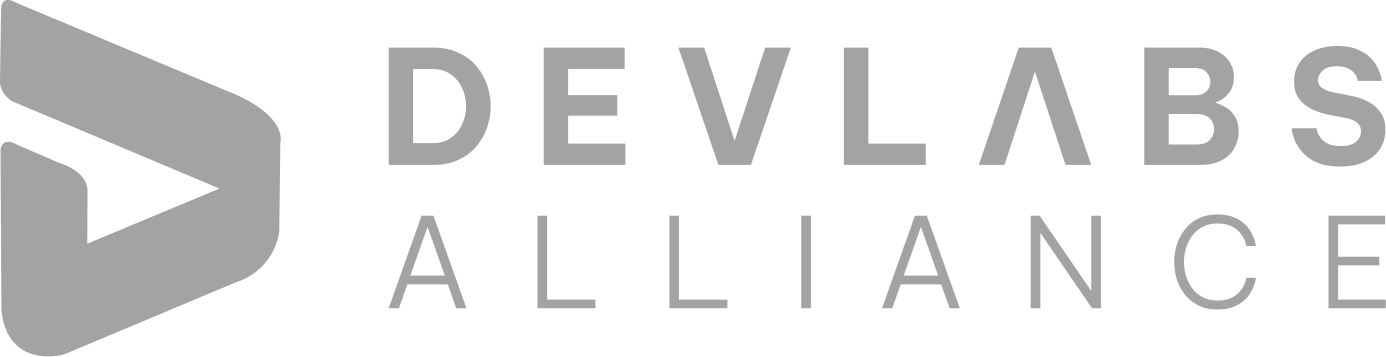
Devlabs is responsible for the most advanced on Webflow and Framer. We help businesses grow with our comprehensive IT training solutions.
USA
1603, Capitol Avenue, Suite 413A, 2659, Cheyenne, WY 82001, USA

`Copyright © DevLabs Alliance. All rights Reserved`
|
Refund & Reschedule Policy
Privacy Policy
Terms of Use

