
Home / Interview /Step by step tutori...
Step by step tutorial for creating JUnit Tests In Eclipse
Srinivasan G
2024-01-23
0 mins read

Steps to install and Creating and Executing Test Cases in JUnit
Start Eclipse
Create new Project folder through the following navigation flow:
File->New->Others->Maven project. The user is required to enter the Project folder name in a new window that appears. Below are the screenshots for the same:
Click on Maven Project ->Next
Select the Check box as shown in the below screenshot and click Next
Give Group ID
User needs to give Group id Name and Artifact Id -> Finish
Add Dependencies
User needs to add required dependencies like TestNG, Selenium repos to POM.Xml file
Add New JUnit Testcase
Now let us add a new JUNIT Testcase into the project folder.
Select
Project folder -> src folder -> Right-click on the src folder -> Select New -> Junit Test Case.
Define Folder Path
A new pop-up window will open where we need to enter the following:
- Browse the source folder path in the Source folder.
- Enter the package name. The files are placed under the default package if the package name is not entered, which is typically discouraged or, to put it another way, not a good coding practise to adhere to.
- Enter the JUnit class name.
- Following are few stub methods: setUpBeforeClass(), tearDownAfterClass(), setUp(), teardown(). If you want these methods added to a ready template, click the appropriate checkbox.
- Click on Finish button.
Click on -> OK
Generate Default Template
The default template of the class file will get generated as shown below:
Basic Examples
JUnit 4 Test – Basic Examples
Let’s now create a basic JUnit 4 test.
Under the package DLAJUNIT.COM, JUnit test class file has been created and we have included a method test().
This method verifies whether the title variable contains the string that is being passed in the condition.
The comparison of the expected condition is being performed by the specific JUnit method – assertTrue(). This method will check whether the title variable contains some specific word of the
expected condition.
@Test annotation is also being added here that defines the test case in a JUnit class file.
Similar to this, by putting many methods in place and giving each one a @Test annotation, you can have multiple test cases in one class file.
Example 1:
Executing the code snippet below should pass the test because the actual string contains the
expected string value.
Now, Right Click on the Script -> RunAs -> Junit Test
On executing the JUnit class, the console and JUnit result tab shows up,
1. The Console displays the message as follows:
‘Beforeclass passed’
‘Verify the title name’
‘Afterclass passed’
2. The JUnit result page shows the total number of test cases run, errors, and failures, i.e. Run: 1/1 (indicating 1 testcase out of 1 testcase ran), Errors: 0 (no errors are found in the test case ran), Failures: 0(no test case got failed)
3. The amount of time required to complete the tests' execution.
4. If all test cases pass, a green bar is shown.
5. You can see various icons on the JUnit tab, just above the timestamp: The first icon shows ‘Next Failed Test’, the second icon shows ‘Previous Failed Test’, and the third icon with a blue and red cross filters out only Failed tests. The icon next to this allows you to only view test cases that were skipped during execution.
INQUIRY
Want To Know More
By tapping continuing, you agree to our Privacy Policy and Terms & Conditions
“ The hands-on projects helped our team put theory into practice. Thanks to this training, we've achieved seamless collaboration, faster releases, and a more resilient infrastructure. ”

SkillAhead Solutions
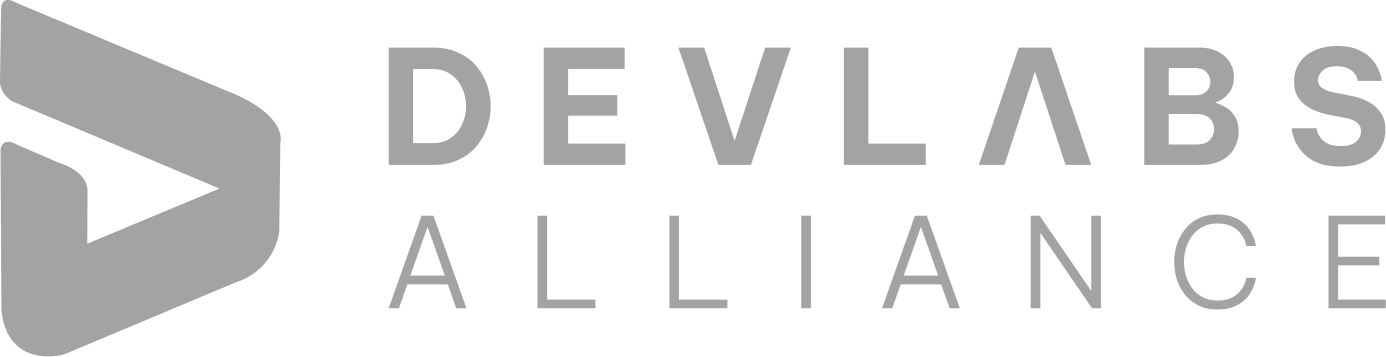
Devlabs is responsible for the most advanced on Webflow and Framer. We help businesses grow with our comprehensive IT training solutions.
USA
1603, Capitol Avenue, Suite 413A, 2659, Cheyenne, WY 82001, USA

`Copyright © DevLabs Alliance. All rights Reserved`
|
Refund & Reschedule Policy
Privacy Policy
Terms of Use

